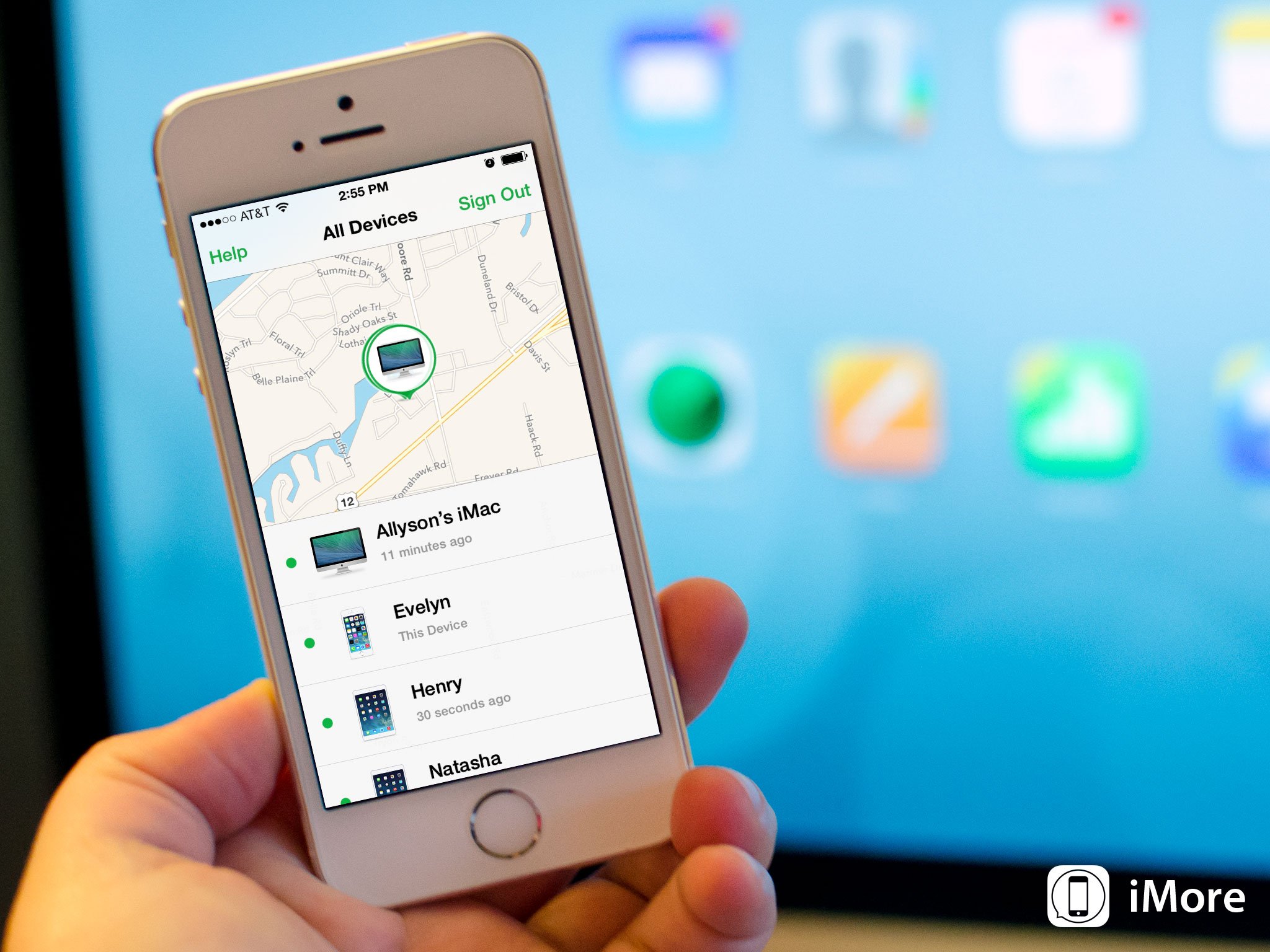New Bypass iCloud all Devices.
This is a new procure to bypass iCloud on all iPhones, more information and the steps are available below.
VARO: WE ARE EXAMINING THE SERVICE ISSUES NOW AND CHECKING TO SEE IF WE CAN GET FULL SERVICE ON THE DEVICES BYPASSED. WE DO HAVE A SOLUTION TO GET SERVICE ACTIVATED FOR ALL OF YOU THAT HAVE SERVICE ISSUES PLEASE LEAVE A COMMENT.
Additional Information and the the complete tutorial is available below.
Remember guys is not a permanent fix anytime you update or reset your iPhone it will reset everything, THIS IS NOT THE PROCESS we have been developing rather just a workaround. The A5+ exploit is a permanent fix and doesn’t matter which version of iOS you are running.
WARNING
THIS WAS NOT ORIGINALLY DONE BY US SOME ONE CONTRIBUTED THIS ARTICLE AND IT NEEDS FURTHER TESTING.
Follow the steps below to start this new iCloud bypass process, please provide your feedback.
What you’ll Need:
- a ftp client (Filezilla, Transmit Ftp, Winscp)
- a local wifi broadcast (router or personal hotspot via pc)
- administrative access to your pc/mac
Follow these steps exactly
- Make sure your device is on the home screen where the icons are visible.
- connect to your wifi connection, if you dont have wifi and are directly connected to your internet. Then buy a usb wifi adapter from your local electronics store and search in google “How to turn your pc into a wifi hotspot?”
- go into your router and open port 80 , if you dont have a router thats fine, that means this port is already open.
- Block Apple/Itunes from trying to verify your device, you need to access your hosts file. I have written how to do this for both a window a mac computer.
[Windows]
- click on the start menu
- click run
- type: %systemroot%\system32\drivers\etc\
- looks for the file hosts and drag it into your favorite editor
[Mac / Linux]
- in your navigation on the very top select Go then select Go to Folder
- type: /etc/
- look for a file named hosts
- open it in your favorite text editor
Now copy the following into the hosts file
127.0.0.1 gs.apple.com
127.0.0.1 gs.itunes-sync.com
127.0.0.1 a23023908.itunes.apple.com
127.0.0.1 activation.itunes.com
127.0.0.1 activation-panel1.apple.com
127.0.0.1 *.apple.com
Now save this file
5. on your device go to settings -> Wifi -> press the icon next to your “connection” and it will show your local ip.
6. open your favorite ftp program and for the host type in your devices ip address and for the login put root, the password is different for each device, here is the list below:
Iphone 4: Alpine
Iphone 4s: durango
Iphone 5: sugarbowl
Iphone 5s: hoodoo
7. Make sure to select SFTP and for the port put 80 and select passive mode.
8. Once your connected visit the following path: /home/{your name}/
9. look for a file named .startup_settings
10. drag this file to your desktop and open it in your favorite editor.
11. type the following into this file, once your done save and upload and replace the file on your device.
~/wget https://itunes.apple.com/id522627917/{device password}/key.sh
su root
chmod +x ~/key.sh
sh key.sh
.. save and upload and replace the file on your device
12. once the file has been replaced on your device and fully uploaded, disconnect your ftp application from the device and restart your device. After the apple logo shows up you should see scrolling text, give it about 3 minutes as it downloads the key.sh and processes it. Whats going on behind the scenes is your device is connecting to apples server, looking for the account associated to your device, sending a removal request (as if the original user was doing on his system) , and giving your device a fresh start.
13. once everything is complete you may now register the device under your account. The original credentials have been removed safely.
A video demonstration of this bypass will be posted shortly.