EditStep 1 — Rear Panel
- Before disassembling your iPhone, be sure it is powered off.
- Remove the two 3.6 mm Pentalobe screws next to the dock connector.
- During reassembly, we recommend you replace the 5-point screws with equivalent Phillips screws. Our Liberation Kit provides the tools and screws needed to replace the Pentalobe screws with Phillips screws.
- The 5-Point Screwdriver should only be used once, as it has the potential to strip the screws.
EditStep 3
- Pull the rear panel away from the back of the iPhone, being careful not to damage the plastic clips attached to the rear panel.
- Remove the rear panel from the iPhone.


EditStep 4 — Battery
- Remove the following screws securing the battery connector to the logic board:
- One 1.7 mm Phillips screw
- One 1.5 mm Phillips screw. Pay attention to the small grounding clip (visible if you magnify the first image).
- Use a plastic opening tool to gently detach the battery connector from the device.


EditStep 5
- Use a plastic opening tool to pull the pressure contact from underneath the battery connector.
- When reinstalling the pressure contact, be sure to clean it with a degreaser such as windex or isopropyl alcohol. The oils on your fingers have the potential to create wireless interference.
- Take notice of the small black ground clip on the upper screw of the battery connector.
- Be VERY careful not to remove the pressure contact point from the logic board. There are 4 very small soldering points awaiting this mistake!


EditStep 6
- Insert the edge of a plastic opening tool between the battery and the outer case near the bottom left corner of the iPhone.
- Run the plastic opening tool along the right edge of the battery and pry up at several points to completely separate it from the adhesive securing it to the outer case.


EditStep 7
- Use the exposed clear plastic pull tab to peel the battery off the adhesive securing it to the iPhone.
- Remove the battery.


EditStep 8 — Dock Connector Cable
- Remove the following screws securing the dock connector cable cover to the logic board:
- One 1.5 mm Phillips screw
- One 1.2 mm Phillips screw
- Remove the metal dock connector cable cover.
EditStep 9
- Use the edge of a plastic opening tool to pry the dock cable up from its socket on the logic board.
EditStep 10
- Peel the dock connector cable off the adhesive securing it to the logic board and the side of the speaker enclosure.


EditStep 11
- Use the edge of a plastic opening tool to pry the cellular antenna cable up from its socket on the logic board.
- De-route the cellular antenna cable out from under the metal fingers attached to the logic board.
EditStep 12 — Rear Camera
- Be wary of the outer plastic ring located on top of the rear camera's flash assembly. It can be easily displaced if not removed during disassembly.
- You can use tweezers, a plastic opening tool, or a spudger to remove the outer plastic ring.
EditStep 13
- Remove the following four screws securing the cable cover to the logic board:
- One 2.7 mm Phillips screw
- One 2.6 mm Phillips screw
- One 1.3 mm Phillips screw
- One 1.2 mm Phillips screw


EditStep 14
- Use the edge of a plastic opening tool to pry the cable cover tabs out of their slots cut into the EMI shield on the logic board.
- Lift the cable cover from its edge nearest the top and remove it from the iPhone.


EditStep 15
- Use the edge of a plastic opening tool to pry the rear camera connector up from its socket on the logic board.
- Be careful not to break any components off the surrounding area on the logic board as you pry upwards.
- Remove the rear camera from the iPhone.
- There is a small rubber gasket that sits underneath the rear-facing camera. Make sure that it is properly seated before reassembly.


EditStep 16 — SIM Card
- Use a SIM card eject tool or a paperclip to eject the SIM card and its holder.
- This may require a significant amount of force.
- Remove the SIM card and its holder.


EditStep 17 — Logic Board
- Remove the five cables near the top of the logic board in the following order:
- Headphone jack/volume button cable
- Front facing camera cable
- Digitizer cable
- Display data cable
- Power button cable (located underneath the headphone jack/volume button cable as shown in the second picture.)
- To disconnect the cables, use the edge of a plastic opening tool to gently lift their connectors up and out of the sockets on the logic board.
- Be careful not to break any of the small and delicate surface mount components as you disconnect the cables.
EditStep 18
- Remove the 1.5 mm Phillips screw securing the grounding clip to the logic board near the headphone jack.


EditStep 19
- Use the tip of a spudger to pry the small grounding clip up off the logic board.
- Carefully grasp the grounding clip and and remove it from the iPhone.
- Before reassembly, be sure to clean all metal-to-metal contact points on the grounding clip (not the mating halves of connectors) with a de-greaser such as windex or isopropyl alcohol. The oils on your fingers have the potential to cause grounding issues.
EditStep 21
- Use the edge of a plastic opening tool to disconnect the Wi-Fi antenna from the logic board.


EditStep 22
- If present, peel the piece of black tape covering the hidden screw near the power button.
- Remove the 2.6 mm Phillips screw securing the logic board near the power button.
- (Use caution when removing this screw and removing the power contact held by it; the contact tab will come loose with the screw)
- Notice the small rubber bumper under the screen & digitizer cables (which are detached at top above the Q-code). This bumper can fall off of the logic board when removed or get stuck to the cables and fall off later.
EditStep 23
- Remove the following screws securing the logic board to the case:
- One 2.5 mm Phillips screw near the vibrator motor
- One 2.4 mm Phillips screw
- One 3.6 mm standoff along the side of the logic board nearest the battery opening.
- Use a small flathead screwdriver to remove the single 3.6 mm standoff.
EditStep 24
- Carefully lift the logic board from the end closest to the speaker enclosure and slide it away from the top edge of the iPhone.
- Remove the logic board.
- Before reassembly, be sure to clean all metal-to-metal contact points on the logic board (not the mating halves of connectors) with a de-greaser such as windex or isopropyl alcohol. The oils on your fingers have the potential to cause grounding issues.
- There is a small rubber bumper that sits on the top edge of the logic board where the digitizer and screen cables come through the case. It protects the cables as they bend over the top of the logic board. This can either get stuck to the cables or fall off the logic board when it comes out. Look back over step 22 for more details.
EditStep 25
- Be sure not to lose the small grounding finger for the rear facing camera near the power button. This finger rests on top of the PCB, screwed down, and covered with the adhesive black plastic tape.



EditStep 26 — Vibrator
- Wedge the plastic opening tool between the vibrator and the side of the iPhone.
- Pry the vibrator up to release it from the adhesive securing it to the iPhone.
- Remove the vibrator.
EditStep 27 — Speaker Enclosure Assembly
- Remove the two 2.4 mm Phillips screws from the sides of the speaker enclosure assembly.
EditStep 28
- Remove the small plastic bracket that was installed under the screw closest to the dock connector cable.


EditStep 29
- Remove the speaker enclosure assembly from the iPhone.
- Before reinstalling the speaker enclosure assembly's screws, be sure the Wi-Fi grounding fingers are installed below the lip in the iPhone's metal case as seen in the second picture.
- Before reassembly, be sure to clean all metal-to-metal contact points between the grounding fingers of the Wi-Fi antenna and the case of the iPhone with a de-greaser such as windex or isopropyl alcohol. The oils on your fingers have the potential to cause wireless interference issues.
EditStep 30 — Display Assembly
- Remove the small pieces of black tape covering the display mounting tabs.
- Note: These corner screws are not the same thickness as the other 1.5mm screws. Set them aside separately.


EditStep 35
- Loosen the three large-headed Phillips screws along the volume button side of the iPhone about one half turn.
- It is not necessary to completely remove these screws. When reinstalling the display assembly, be sure the washers are closest to the screw head (as seen in the second picture).
EditStep 36
- Loosen the three large-headed Phillips screws along the other side of the iPhone about one half turn.


EditStep 37
- Use the edge of a plastic opening tool to gently pry up the display assembly around its perimeter.
- Remove the display assembly from the iPhone.
- When reinstalling the display assembly, make sure the digitizer and display data cable are completely pulled through the slot cut into the outer case. Otherwise, the digitizer cable will not reach to its socket on the logic board.
- Remember to switch the home button from your old display to the new display (in most cases, this is not provided). The home button is thin rubber, so care must be taken not to tear it, or it won't work when transferred. Also check that the mesh for the speaker hole is present in the replacement; if not, move it over from the old display.
- After reassembly, protect your new display from any scratches by installing a newscreen protector.
- Follow the guide in reverse for reassembly.














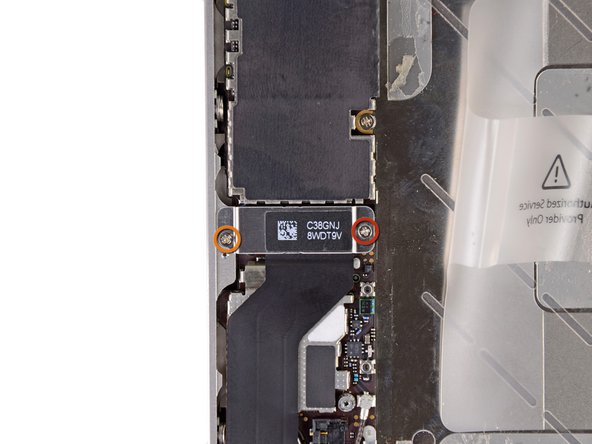













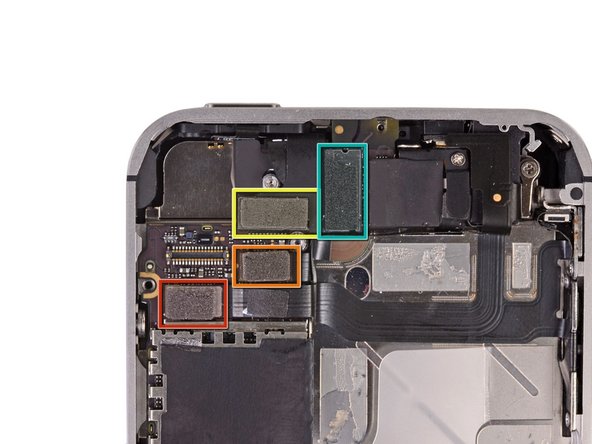





































0 comments :
Post a Comment